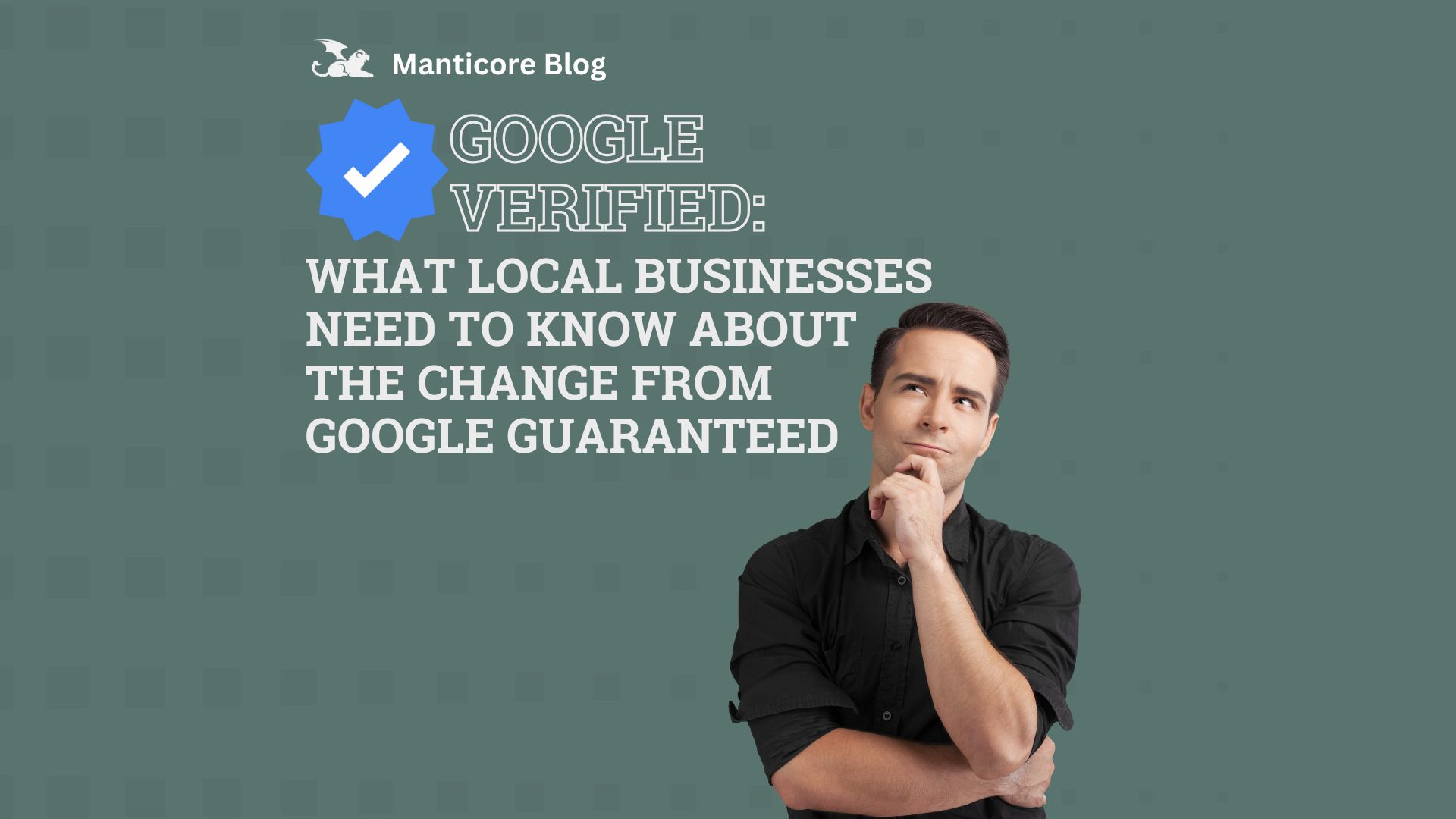Struggling to Get the AI Image You Really Want?
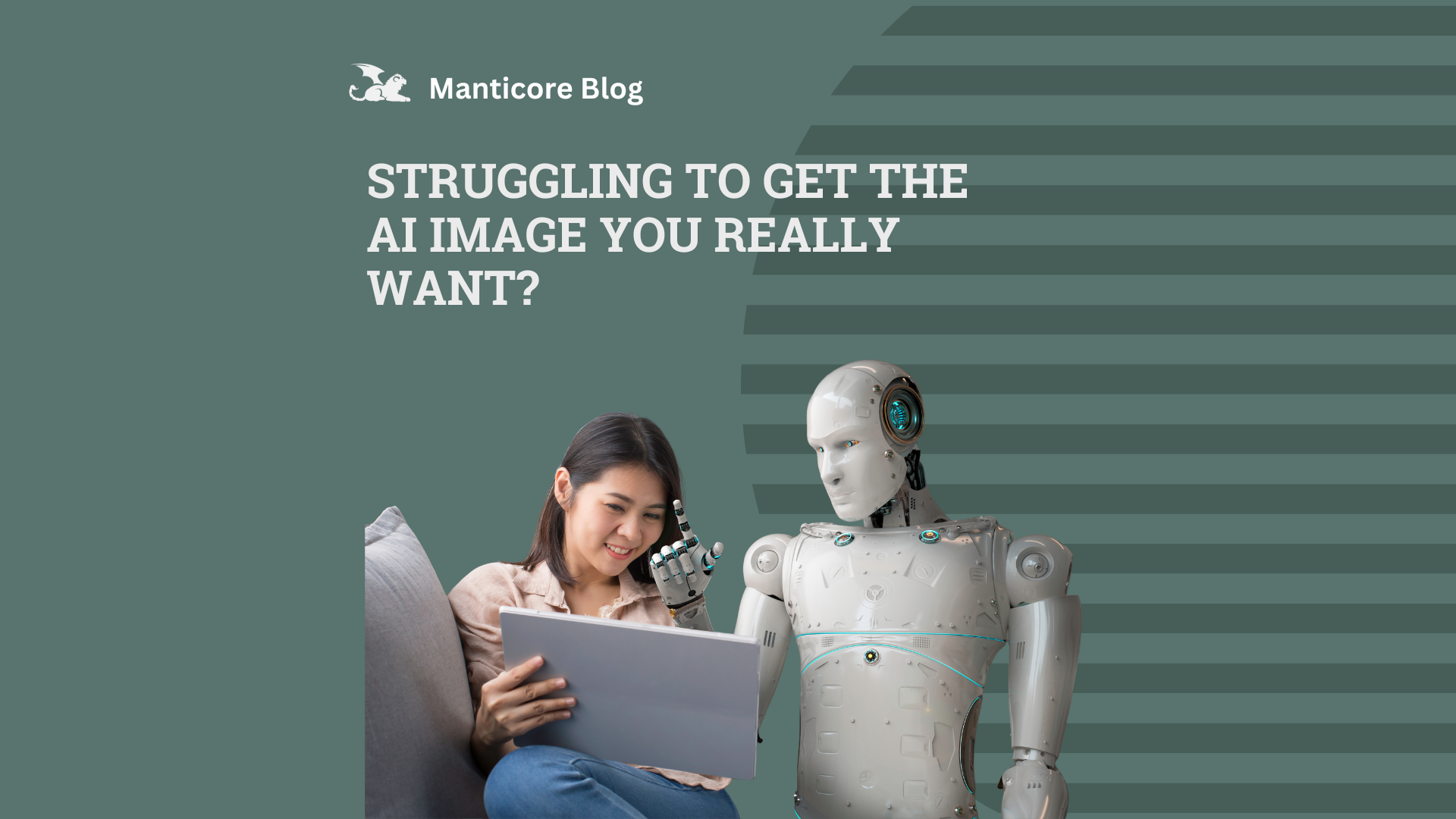
If you've ever tried to recreate an image you love using AI, you’ve probably hit a wall. You might have fed the tool a long, detailed prompt, describing colors, subjects, lighting, background elements, only to get something that barely resembles what you had in mind. The reality is, when you try to describe an image like a human would, the AI often falls short. It doesn’t think in the same way we do, and the more complex the scene, the harder it is to capture it with words alone.
Maybe you're trying to replicate a vibe you saw in a photo, a specific layout, or a style that really spoke to you. Instead of spending 10 minutes trying to describe every nuance, like "a rainy street at night with neon signs reflecting in puddles, viewed from a low angle, with a silhouette of a person in a trench coat walking toward the camera," there’s a far easier and more effective approach.
This method completely changes the game: image to JSON conversion. You simply upload your inspiration image into ChatGPT and ask for an advanced JSON context profile. What you get back is a structured data file that breaks the image down into detailed parts: subjects, visual elements, style, environment, lighting, tone, symbolism, and more.
This isn’t just a list; it’s a blueprint. And because it’s written in a language that AI understands natively, it produces results that are dramatically more accurate. You can then take that JSON and feed it right back into ChatGPT to recreate the image, modify it slightly, or even completely reimagine it while preserving the style and structure of the original.
Instead of writing a novel trying to explain what you want, this process does the heavy lifting for you. Whether you're trying to recreate an existing image, evolve a visual concept, or simply skip the frustration of trial and error prompts, using a JSON context is hands down the better way to work with AI image tools.
Here’s How It Works
Step 1: Choose Your Inspiration Image
Select a photo or concept image that closely matches the visual style, subject, or mood you're trying to achieve. This could be an original photo or something found online.
Step 2: Upload the Image into ChatGPT
Drag and drop the image into the chat window or use the image upload feature.
Step 3: Ask for a JSON Context Profile
Type the following prompt (or something similar):
“Can you generate an advanced JSON context profile for this image?”
Step 4: Review the JSON Output
ChatGPT will generate a structured JSON file that includes detailed elements such as:
- Subjects
- Visual style
- Environment and background
- Lighting and tone
- Symbolism and artistic intent
Step 5: Decide What to Do with the JSON
You have two options:
- Use the JSON as-is to recreate the image with minor enhancements.
- Edit specific parts of the JSON (such as changing the subject, color scheme, or setting) to fine-tune the image.
Step 6: Feed the JSON Back into ChatGPT
Once you’re happy with the JSON structure, whether original or edited, ask ChatGPT to generate a new image based on that JSON.
Why This Is a Game-Changer
When you describe an image using natural language, there’s always ambiguity. Are the trees in the background or foreground? Is the lighting soft or dramatic? Is it realistic or stylized? The advanced JSON context strips away that ambiguity and gives the AI a clear blueprint of what you want.
But what is JSON in the first place?
JSON stands for JavaScript Object Notation. It’s a lightweight data format that’s easy for humans to read and write and even easier for machines to understand. Think of it as a structured way to describe all the parts of an image in a language that AI can process with precision.
Here’s why it matters: When you describe an image to ChatGPT in plain English, your language might be vague or open to interpretation. Phrases like “a dreamy cityscape” or “moody lighting” can mean different things depending on context, mood, or even cultural references. But a JSON file breaks everything down into specific fields like "subject", "visualStyle", "environment", and "symbolism" making the description unambiguous.
What’s even more impressive is how accurate the AI can become. In my own test, I uploaded a photo of a building that would be complicated to describe, and had ChatGPT generate a JSON profile.
.jpg)
Here is an example of the code that ChatGPT produces.
{
"imageContext": {
"subject": "historic neoclassical building at night",
"visibleDetails": {
"buildingStyle": "Neoclassical",
"features": {
"columns": "engaged Ionic or Corinthian columns on upper floors",
"pediments": "triangular pediments above select windows",
"cornice": "ornate cornice with dentils and green patina",
"lighting": "architectural uplighting highlighting facade details",
"entrance": {
"pediment": "classical triangular pediment with 'BOARD OF TRADE' inscription",
"columns": "fluted columns flanking the entrance",
"doors": "modern glass doors with visible branding inside ('Tender')"
},
"windows": {
"style": "double-hung or fixed, blacked-out appearance",
"arrangement": "symmetrical rows"
}
},
"materials": {
"facade": "smooth light-colored stone (likely limestone or similar)",
"roofDetailing": "oxidized copper or patinated metal (green coloration)"
},
"timeOfDay": "nighttime",
"lightingType": "external architectural spotlights"
},
"possibleLocationType": "urban downtown, government or institutional building",
"overallMood": "formal, historic, and grand"
}
}
When I used that to create a new image, how close it was to the original image blew my mind.

That was an example trying to use JSON to recreate an image, but how about editing the JSON to alter the core theme of the image?

Now we edit the JSON that ChatGPT created, and ask it to make it claymation or 8-bit.


As you can see it works very well in keeping the same style but applying the differences.
If you’re tired of wrestling with overcomplicated prompts and underwhelming results, stop guessing and start guiding. Using an image to generate an advanced JSON profile takes the guesswork out of AI image creation. It’s faster, more accurate, and gives you far more control over the output.
So the next time you’re struggling to describe the image in your head, don’t just type upload. Let the AI learn from your vision first, then perfect it with precision.

.svg)
.png)

.png)